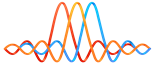|
OAI 5G SA tutorial |
TABLE OF CONTENTS
In the following tutorial we describe how to deploy configure and test the two SA OAI setups:
- SA setup with OAI gNB and COTS UE
- SA setup with OAI gNB and OAI UE
The operating system and hardware requirements to support OAI 5G NR are described here.
1. SA setup with COTS UE
At the moment of writing this document interoperability with the following COTS UE devices is being tested:
- Quectel RM500Q-GL
- Simcom SIMCOM8200EA
- Huawei Mate 30 Pro
- Oneplus 8
- Google Pixel 5
End-to-end control plane signaling to achieve a 5G SA connection, UE registration and PDU session establishment with the CN, as well as some basic user-plane traffic tests have been validated so far using SIMCOM/Quectel modules and Huawei Mate 30 pro. In terms of interoperability with different 5G Core Networks, so far this setup has been tested with:
1.1 gNB build and configuration
To get the code and build the gNB executable:
Ubuntu 18.04
git clone https://gitlab.eurecom.fr/oai/openairinterface5g.git
git checkout develop
cd openairinterface5g/
source oaienv
cd cmake_targets/
./build_oai -I -w USRP #For OAI first time installation only to install software dependencies
./build_oai --gNB -w USRPUbuntu 20.04
# Build UHD from source
# https://files.ettus.com/manual/page_build_guide.html
sudo apt-get install libboost-all-dev libusb-1.0-0-dev doxygen python3-docutils python3-mako python3-numpy python3-requests python3-ruamel.yaml python3-setuptools cmake build-essential
git clone https://github.com/EttusResearch/uhd.git
cd uhd/host
mkdir build
cd build
cmake ../
make -j 4
make test # This step is optional
sudo make install
sudo ldconfig
sudo uhd_images_downloader
git clone https://gitlab.eurecom.fr/oai/openairinterface5g.git
git checkout develop
# Install dependencies in Ubuntu 20.04
cd
cd openairinterface5g/
source oaienv
cd cmake_targets/
./install_external_packages.ubuntu20
# Build OAI gNB
cd
cd openairinterface5g/
source oaienv
cd cmake_targets/
./build_oai --gNB -w USRPA reference configuration file for the monolithic gNB is provided here.
In the following, we highlight the fields of the file that have to be configured according to the configuration and interfaces of the Core Network. First, the PLMN section has to be filled with the proper values that match the configuration of the AMF and the UE USIM.
// Tracking area code, 0x0000 and 0xfffe are reserved values
tracking_area_code = 1;
plmn_list = ({
mcc = 208;
mnc = 99;
mnc_length = 2;
snssaiList = (
{
sst = 1;
sd = 0x1; // 0 false, else true
},
{
sst = 1;
sd = 0x112233; // 0 false, else true
}
);
});Then, the source and destination IP interfaces for the communication with the Core Network also need to be set as shown below.
////////// AMF parameters:
amf_ip_address = ( { ipv4 = "192.168.70.132";
ipv6 = "192:168:30::17";
active = "yes";
preference = "ipv4";
}
);
NETWORK_INTERFACES :
{
GNB_INTERFACE_NAME_FOR_NG_AMF = "demo-oai";
GNB_IPV4_ADDRESS_FOR_NG_AMF = "192.168.70.129/24";
GNB_INTERFACE_NAME_FOR_NGU = "demo-oai";
GNB_IPV4_ADDRESS_FOR_NGU = "192.168.70.129/24";
GNB_PORT_FOR_S1U = 2152; # Spec 2152
};In the first part (amf_ip_address) we specify the IP of the AMF and in the second part (NETWORK_INTERFACES) we specify the gNB local interface with AMF (N2 interface) and the UPF (N3 interface).
CAUTION: the 192.168.70.132 AMF IF address is the OAI-CN5G AMF Container IP address. You certainly will need to do some networking manipulations for the gNB server to be able to see this AMF container.
Please read CN5G tutorial for more details.
gNB configuration in CU/DU split mode
For the configuration of the gNB in CU and DU blocks, the following sample configuration files are provided for the CU and the DU entities respectively. These configuration files have to be updated with the IP addresses of the CU and the DU over the F1 interface. For example, in the following section from the DU configuration file, local_n_address corresponds to the DU address and remote_n_address corresponds to the CU address:
MACRLCs = (
{
num_cc = 1;
tr_s_preference = "local_L1";
tr_n_preference = "f1";
local_n_if_name = "lo";
local_n_address = "127.0.0.3";
remote_n_address = "127.0.0.4";
local_n_portc = 601;
local_n_portd = 2152;
remote_n_portc = 600;
remote_n_portd = 2152;
}
);At the point of writing this document the control-plane exchanges between the CU and the DU over F1-C interface, as well as some IP traffic tests over F1-U have been validated using the OAI gNB/nrUE in RFSIMULATOR mode.
1.2 OAI 5G Core Network installation and configuration
The instructions for the installation of OAI CN components (AMF, SMF, NRF, UPF) using docker-compose can be found here.
1.3 Execution of SA scenario
After having configured the gNB, we can start the individual components in the following sequence:
- Launch 5G Core Network
- Launch gNB
- Launch COTS UE (disable airplane mode)
The execution command to start the gNB (in monolithic mode) is the following:
cd cmake_targets/ran_build/build
sudo ./nr-softmodem -E --sa -O ../../../targets/PROJECTS/GENERIC-NR-5GC/CONF/gnb.sa.band78.fr1.106PRB.usrpb210.conf2. SA Setup with OAI NR UE Softmodem
The SA setup with OAI UE has been validated with RFSIMULATOR. Both control plane and user plane for the successful UE registration and PDU Session establishment has been verified with OAI and Nokia SA Box CNs.
In the following, we provide the instructions on how to build, configure and execute this SA setup.
As another option, if you do not want to build anything and instead deploy the OAI RAN (RFSIMULATOR) and Core Network components directly using docker images and docker-compose, please have a look at this tutorial.
NAS configuration for the OAI UE
The NAS configuration parameters of the OAI UE can be set as input parameters, configuration file or can be hardcoded. More specifically:
- SUCI (Subscription Concealed Identifier)
- USIM_API_K and OPc keys
- NSSAI (Network Slice Assistance Information)
- DNN (Data Network Name)
Below is a sample configuration file that can be parsed through the execution command (section 2.3).
uicc0 = {
imsi = "208990000007487";
key = "fec86ba6eb707ed08905757b1bb44b8f";
opc= "C42449363BBAD02B66D16BC975D77CC1";
dnn= "oai";
nssai_sst=1;
nssai_sd=1;
}Alternatively, the values can be hardcoded/edited in source file openair3/UICC/usim_interface.c through the following lines:
#define UICC_PARAMS_DESC {\
{"imsi", "USIM IMSI\n", 0, strptr:&(uicc->imsiStr), defstrval:"2089900007487", TYPE_STRING, 0 },\
{"nmc_size" "number of digits in NMC", 0, iptr:&(uicc->nmc_size), defintval:2, TYPE_INT, 0 },\
{"key", "USIM Ki\n", 0, strptr:&(uicc->keyStr), defstrval:"fec86ba6eb707ed08905757b1bb44b8f", TYPE_STRING, 0 },\
{"opc", "USIM OPc\n", 0, strptr:&(uicc->opcStr), defstrval:"c42449363bbad02b66d16bc975d77cc1", TYPE_STRING, 0 },\
{"amf", "USIM amf\n", 0, strptr:&(uicc->amfStr), defstrval:"8000", TYPE_STRING, 0 },\
{"sqn", "USIM sqn\n", 0, strptr:&(uicc->sqnStr), defstrval:"000000", TYPE_STRING, 0 },\
{"dnn", "UE dnn (apn)\n", 0, strptr:&(uicc->dnnStr), defstrval:"oai", TYPE_STRING, 0 },\
{"nssai_sst", "UE nssai\n", 0, iptr:&(uicc->nssai_sst), defintval:1, TYPE_INT, 0 }, \
{"nssai_sd", "UE nssai\n", 0, iptr:&(uicc->nssai_sd), defintval:1, TYPE_INT, 0 }, \
};For interoperability with OAI or other CNs, it should be ensured that the configuration of the aforementioned parameters match the configuration of the corresponding subscribed user at the core network.
2.1 Build and configuration
To build the gNB and OAI UE executables:
cd cmake_targets
# Note: For OAI first time installation please install software dependencies as described in 1.1.
./build_oai --gNB --nrUE -w SIMUThe gNB configuration can be performed according to what is described in section 1.1, using the same reference configuration file as with the RF scenario.
2.2 OAI 5G Core Network installation and configuration
The instructions for the installation of OAI CN components (AMF, SMF, NRF, UPF) using docker-compose can be found here.
2.3 Execution of SA scenario
The order of starting the different components should be the same as the one described in section 1.3.
the gNB can be launched in 2 modes:
- To launch the gNB in
monolithicmode:
sudo RFSIMULATOR=server ./nr-softmodem --rfsim --sa \
-O ../../../targets/PROJECTS/GENERIC-NR-5GC/CONF/gnb.sa.band78.fr1.106PRB.usrpb210.conf-
To launch the gNB in
CU/DU splitmode:- Launch the CU component:
sudo RFSIMULATOR=server ./nr-softmodem --rfsim --sa \ -O ../../../ci-scripts/conf_files/gNB_SA_CU.conf- Launch the DU component:
sudo RFSIMULATOR=server ./nr-softmodem --rfsim --sa \ -O ../../../ci-scripts/conf_files/gNB_SA_DU.conf -
To launch the OAI UE (valid in
monolithicgNB andCU/DU splitgNB):
sudo RFSIMULATOR=127.0.0.1 ./nr-uesoftmodem -r 106 --numerology 1 --band 78 -C 3619200000 \
--rfsim --sa --nokrnmod -O <PATH_TO_UE_CONF_FILE>The IP address at the execution command of the OAI UE corresponds to the target IP of the gNB host that the RFSIMULATOR at the UE will connect to. In the above example, we assume that the gNB and UE are running on the same host so the specified address (127.0.0.1) is the one of the loopback interface.